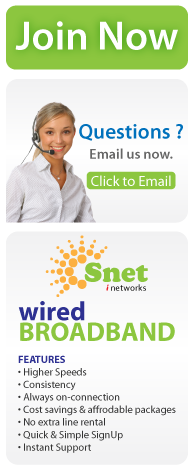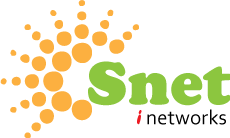Snet trying to cover Top basic Questions for client , because client have to know about all basic things realted to internet to troubleshoot problem or for knowledge to use service as a expert user.
1.1 What is BROADBAND?
1.2 What is LAN ?
1.3 What is LATA ?
1.4 What is Local Loop ?
1.5 What is Latency versus Bandwidth ?
1.6 What is Mbps?
1.7 What is BPS (Bits Per Second) ?
1.8 What What is CPE ?
1.9 What is CIR (Committed Information Rate) ?
2.0 What is DNS (Domain Name System) ?
2.1 What is Download? Upload?
2.2 What is EULA (End User License Agreement) ?
2.3 What is FTP?
2.4 What is KBPS (Kilobits Per Second) ?
2.5 What is Ping ?
2.6 What is PPPoA, PPPoE, and Bridged Connections ?
2.7 What is PVCs - Permanent Virtual Circuits ?
2.8 What is QoS ?
2.9 What is VPN (Virtual Private Network) ?
3.0 What is Shielded/Unshielded?
3.1 What is router ?
3.2 What is HTTP ?
3.3 What is the difference between a Hub, Switch, and Router ?
3.4 How do I troubleshoot basic network connectivity ?
3.5 How do I enable Simple File Sharing in Windows XP Professional?
3.6 Which is better, Cable, ADSL or Satellite?
3.7 How can i Check my Internet Usage?
4.1 How do I keep hackers out of my PC?
4.2 How do I protect my data?
4.3 How do I back-up important files?
4.4 What is formatting?
4.5 I just installed Windows 2000 or XP and now it won't shut down.
4.6 I just added new hardware and now it won't start!
4.7 Is a USB Ethernet device better than a PCI Card?
4.8 How do I get rid of the password thingy every time I start windows?
4.9 How can I clean all the garbage out of my registry without formatting?
4.10 How do I get rid of programs I don't want, like MSN Messenger?
4.11 How do I stop programs from automatically loading at start up?
4.12 How do I create screenshots?
4.13 My dual processor PC has become really unstable with Broadband.
1.1 What is BROADBAND?
-> A very high speed 'always-on' service connection allowing large amounts of information to be conveyed quickly, such as data, graphics files or video.It's fast - generally 10-20 times faster than your existing dial-up modem
1.2 What is LAN ?
-> A local area network (LAN) is a computer network covering a small physical area, like a home, office, or small groups of buildings, such as a school, or an airport. The defining characteristics of LANs, in contrast to wide area networks (WANs), include their usually higher data-transfer rates, smaller geographic area, and lack of a need for leased telecommunication lines.
1.3 What is LATA ?
-> A geological area within which a local telephone company provides service. Service between LATA’s os carried by IEC’s.
1.4 What is Local Loop ?
-> A (usually 2-wire) connection between a telephone exchange office and a subscriber.
1.5 What is Latency versus Bandwidth ?
-> One of the most commonly misunderstood concepts in networking is speed and capacity. Most people believe that capacity and speed are the same thing. For example, it's common to hear "How fast is your connection?" Invariably, the answer will be "56K", "640K", "1.5M" or something similar. These answers are actually referring to the bandwidth or capacity of the service, not speed. Speed (latency) and capacity (bandwidth) are two very separate things. The combination of latency and bandwidth gives users the perception of how quickly a webpage loads or a file is transferred. It doesn't help that broadband providers keep saying "get high speed access" when they probably should be saying "get high capacity access". Notice the term "Broadband" - it refers to how wide the pipe is, not how fast.
1.6 What is Mbps?
-> A measurement of data transmission speed in a communication system; the number of megabits transmitted or received each second.
1.7 What is BPS (Bits Per Second) ?
-> In telecommunications and computing, bitrate (sometimes written bit rate, data rate or as a variable R or fb) is the number of bits that are conveyed or processed per unit of time.
1.8 What What is CPE ?
->Customer-premises equipment or customer-provided equipment (CPE) is any terminal and associated equipment located at a subscriber's premises and connected with a carrier's telecommunication channel(s) at the demarcation point ("demarc"). The demarc is a point established in a building or complex to separate customer equipment from telephone company equipment.
CPE generally refers to customer owned telephones, routers, switches, or purchased set-top boxes for use with Communications Service Providers' services. Also included are key telephone systems and most private branch exchanges. Excluded from CPE are overvoltage protection equipment and pay telephones.
1.9 What is CIR (Committed Information Rate) ?
-> Committed Information Rate or CIR in a Frame relay network is the average bandwidth for a virtual circuit guaranteed by an ISP to work under normal conditions. At any given time, the bandwidth should not fall below this committed figure. The bandwidth is usually expressed in kilobits per second (kbit/s).
2.0 What is DNS (Domain Name System) ?
-> Domain Name System (DNS) is a database system that translates a computer's fully qualified domain name into an IP address.
2.1 What is Download? Upload?
-> In computer networks, to download means to receive data to a local system from a remote system, or to initiate such a data transfer.The inverse operation, uploading, can refer to the sending of data from a local system to a remote system such as a server or another client with the intent that the remote system should store a copy of the data being transferred, or the initiation of such a process.
2.2 What is EULA (End User License Agreement) ?
->End User license Agreement
2.3 What is FTP?
-> File Transfer Protocol (FTP) is a standard network protocol used to copy a file from one host to another over a TCP/IP-based network, such as the Internet.
2.4 What is KBPS (Kilobits Per Second) ?
-> In telecommunications, bit rate or data transfer rate is the average number of bits, characters, or blocks per unit time passing between equipment in a data transmission system. This is typically measured in multiples of the units bit per second or byte per second.
2.5 What is Ping ?
-> Ping is a computer network admin utility used to test whether a particular host is reachable across an Internet Protocol (IP) network and to measure the round-trip time for packets sent from the local host to a destination computer, including the local host's own interfaces.
2.6. What is PPPoA, PPPoE, and Bridged Connections ?
->
PPPoA (PPP over ATM):
ADSL access via Point-to-Point Protocol (aka Dial-Up Networking). The "FastAccess ADSL" icon is located in the Dial-Up Networking folder. The user authenticates with userid and password, then connects. This is similar to dialup except no actual dialing takes place. Only available with the PCI or USB modems (or various unsupported alternative modems and routers).
PPPoE (PPP over Ethernet):
Another dial-up type connection method. PPPoE client software is from NTS (or various unsupported alternatives). The icon is typically located in a NTS EnterNet 300 folder. (As of EnterNet 1.34, integration with DUN is also possible.) Username, password and then connect as with PPPoA. Note that an additional layer of software is involved here.
Bridged/DHCP (RFC 1483):
Uses a standard DHCP network client which is native to every OS. DHCP should automatically negotiate an IP 'lease' on bootup. No special icons in any folders, no dialup type operations, no username and/or password required to connect, and no specialized software is required. This was the original type of service, but has been phased out in favor of PPPoE/A as of late spring/early summer 2000. This most closely resembles true 'always on'.
2.7 What is PVCs - Permanent Virtual Circuits ?
-> A permanent virtual circuit (PVC) is a software-defined logical connection in a network such as a frame relay network. A feature of frame relay that makes it a highly flexible network technology is that users (companies or clients of network providers) can define logical connections and required bandwidth between end points and let the frame relay network technology worry about how the physical network is used to achieve the defined connections and manage the traffic.
2.8 What is QoS ?
-> QoS stands for "Quality of Service" and it is the idea that transmission rates, error rates, and other characteristics can be measured, improved, and, to some extent, guaranteed in advance. QoS is of particular concern for the continuous transmission of high-bandwidth video and multimedia information. QoS RSVP Service provides network signaling and local traffic control setup functionality for QoS-aware programs and control applets. Supposedly It provides a form of load balancing that shifts bandwidth between applications where it's most needed.
2.9 What is VPN (Virtual Private Network) ?
-> A virtual private network (VPN) is a way to use a public telecommunication infrastructure, such as the Internet, to provide remote offices or individual users with secure access to their organization's network. A virtual private network can be contrasted with an expensive system of owned or leased lines that can only be used by one organization. The goal of a VPN is to provide the organization with the same capabilities, but at a much lower cost. A VPN works by using the shared public infrastructure while maintaining privacy through security procedures and tunneling protocols such as the Layer Two Tunneling Protocol (L2TP). In effect, the protocols, by encrypting data at the sending end and decrypting it at the receiving end, send the data through a "tunnel" that cannot be "entered" by data that is not properly encrypted. An additional level of security involves encrypting not only the data, but also the originating and receiving network addresses.
3.0 What is Shielded/Unshielded?
->
Category 6, or Cat6, is a relatively new standard for network cabling. Cables are referred to as either UTP, Unshielded Twisted Pair or STP, Shielded Twisted Pair. There are minimal, but important, differences between STP and UTP.
Definition of Category 6 Cables
Category 6 cable, commonly referred to as Cat6, is a cable standard for Gigabit, and all previous networks including 10BASE-T and 100BASE-TX. All of the cables commonly used including Cat5, Cat5e and Cat6 share the same basic structure of four pairs of twisted wires. The difference is the amount of data that each wire is rated to carry.
Disadvantages to UTP
Unshielded Twisted Pair, or UTP, cable can receive unwanted interference and data from other close network cables. This is the largest disadvantage to UTP. The other disadvantage is that the signal being carried on the cable can leak to other nearby cables.
Both of these conditions can be very detrimental to the network.
Advantages to UTP
One of the major advantages to UTP is the ease of use. Since this cable is usually very flexible, it is easy to run. This makes it attractive for most uses. Another advantage to UTP is that it is easy to work on. If the end gets broken, it is easily replaced, which may not be the case with STP.
Disadvantages to STP
While STP has a few advantages, it also has some disadvantages. One of the disadvantages is that it can be larger than normal UTP. It can also be very stiff and difficult to run.
Advantages to STP
The advantages to STP outweigh the disadvantages for many uses. If the cable needs to be run on a factory floor near machinery, then STP is the proper cable to use, since it helps eliminate EMI, or ElectroMagnetic Interference. It is also the proper cable to use in high-security applications, since it keeps the signal that is being carried over the wire from leaking out where it can possibly be picked up by an unauthorized party.
3.1 What is router ?
-> A router is a device in computer networking that forwards data packets to their destinations, based on their addresses. The work a router does it called routing, which is somewhat like switching, but a router is different from a switch. The latter is simply a device to connect machines to form a LAN.
3.2 What is HTTP ?
-> HTTP is a request-response protocol standard for client-server computing. In HTTP, a web browser, for example, acts as a client, while an application running on a computer hosting the web site acts as a server.
3.3 What is the difference between a Hub, Switch, and Router ?
-> A hub is typically the least expensive, least intelligent, and least complicated of the three. Its job is very simple: anything that comes in one port is sent out to the others. A switch does essentially what a hub does but more efficiently. By paying attention to the traffic that comes across it, it can "learn" where particular addresses are. A router is the smartest and most complicated of the bunch. Routers come in all shapes and sizes from the small four-port broadband routers that are very popular right now to the large industrial strength devices that drive the internet itself.
3.4 How do I troubleshoot basic network connectivity ?
->
Basic network connectivity is limited in this section to seeing other computers on your lan by using the ping tool with a network address. The various methods of name resolution are beyond the scope of this FAQ.
The most frequent causes for loss of basic network connectivity are incorrectly configured IP addresses, firewalls and a corrupted TCP/IP stack.
For a basic introduction into TCP/IP addressing click this link.
A) Correct Address scheme
To see the IP configuration on a computer with NT/2000/XP/98 open a command prompt and type in ipconfig /all. The GUI command in Windows 9X is winipcfg. If one of the two machines is a router see its documentation on how to find the LAN address.
Verify that both machines are on the same subnet. If the addresses are statically assigned then correct one of the machines. Most home lans use automatically assigned (DHCP) addressing with the address coming from a router or an Internet connection sharing (ICS) server.
When one of the devices is set up to hand out the IP address verify that the second device is configured to receive an ip address automatically. This link explains setting up the adapter for 2K/XP, follow these instructions for 98/NT.
If you get an address in the 169.254.x.x range after configuring for basic link then the DHCP server is not working or the client is unable to “see” the DHCP server. Also ensure that the DHCP server's scope is large enough for the amount of PC's on the lan.
If the address is 0.0.0.0 then the problems is most likely the TCP/IP stack.
B) Firewalls blocking
Assuming you have two devices 192.168.0.2 & 192.168.0.3 open a command prompt on .2 and type ping 192.168.0.3. From 192.168.0.3 open a command prompt and type ping 192.168.0.2. If you get replies back both times you're done, good job.
If you received "Request timed out" errors then a firewall on the receiving machine (the one you're not on) is preventing it from replying. Consult the firewall documentation or help for instructions on setting up a "trusted zone". Windows XP has a built in firewall that is turned on as part of the Network Wizard this link explains how to enable and disable ICF.
Having XP's ICF and another firewall on at the same time can cause problems, so pick one firewall and stick with it. If the "trusted zone" or lan is set up and the pings still time out the firewalls must be uninstalled until the network is working. Do not leave the internet connection up with no firewalls installed.
Note: Ping uses Internet Control Message Protocol (ICMP). The Firewall may be configured to pass Ping while blocking ports used for TCP and UDP. If Ping works but other access does not suspect a misconfigured Firewall.
C)Corrupt TCP/IP stack
If all of the above steps are followed or you received a ping reply other than request timed out then the problem is in the TCP/IP stack. This link explains troubleshooting the stack. If the stack was corrupted because of malware, the malware must be completely removed before the stack can be repaired.
3.5 How do I enable Simple File Sharing in Windows XP Professional?
->
1.Open My Computer from the Start Menu or Windows XP Desktop. A new My Computer window will appear.
2.Open the Tools menu and choose the "Folder Options..." option from this menu. A new Folder Options window will appear.
3.Click on the View tab and locate the "Use Simple File Sharing (Recommended)" checkbox in the list of Advanced Settings.
4.To enable Simple File Sharing, ensure this checkbox is checked. To disable Simple File Sharing, ensure this checkbox is not checked. Click inside the checkbox to alternately enable and disable the option.
5.Click OK to close the Folder Options window. The settings for Simple File Sharing are now updated; no computer reboot is required.
Tips:
1.The Simple File Sharing checkbox should be at or near the bottom of the Advanced Settings list in the My Computer Folder Options.
2.Enabling Simple File Sharing prevents the ability to assign user-level passwords to shares. When Simple File Sharing is enabled on a computer, remote users will not be prompted for a password when accessing that computer's shares.
3.If the Windows XP Professional computer is part of a Windows domain rather than a Windows workgroup, this process for enabling or disabling Simple File Sharing has no effect. Simple File Sharing always remains disabled for computers joined to domains.
3.6 Which is better, Cable, ADSL or Satellite?
-> Each has its advantages and disadvantages, but not too many people would have a choice and would have to go with whatever they could get anyway.
Cable
The good:
# Faster than ADSL & satellite, very reliable and quite often cheaper (depending on the plan requirements).
The bad:
# Installation requires running cables which may (or may not) impact on the aesthetics of the building.
# Pretty much a duopoly* between BigPond and Optus who offer similar pricing and performance. Optus have more relaxed usage limits but have a "no servers" policy, so low end ports for running web and mail servers etc are blocked. (BigPond don't block anything.)
* TransACT in Canberra also have a Cable backbone but all connections to it are via PPPoE (ADSL) from various local ISPs.
# Very limited coverage. (Brisbane, Sydney, Canberra, Melbourne, Adelaide & Perth Metro only)
# Only dynamic IP address plans available
ADSL
The good:
# Fairly extensive coverage
# Works through an existing phone socket so additional cabling will generally not be required
# Lots of market competition so the range of plans and price options is huge.
The bad:
# Phone lines through PABX systems and back to base alarms will involve fitting of a central filter which will generally involve some additional cabling.
# Limited to within around 4km of an ADSL enabled exchange.
# Not compatible with poor quality phone lines ("transmission loss too high" faults)
Satellite
The good:
# Coverage in regional areas.
The bad:
# Can be fairly "laggy" (response times). eg Web browsing over satellite will take a few seconds to find the web page but then will load it fairly quickly, compared to dial-up where the web page will be found fairly quickly but then takes a while to load. Sharing satellite between multiple PCs is best achieved using a Proxy Server rather than a NAT solution. Online Gamers will often be worse off with ping times on satellite than they were with dial-up.
# Routers for Internet Sharing and Security are hideously expensive.
# One way satellite uses a dial-up modem to send traffic back so upload speeds are slow.
# Two way satellite plans are fairly expensive.
3.7 How can i Check my Internet Usage?
-> For Broadband User just go to home page and click on My Account and add username and password to check your usage.
4.1 How do I keep hackers out of my PC?
Cut the cable in between it and the cable modem!
Yes, it's a joke, but I'm also quite serious. Nothing is impenetrable. You can only make it harder.
See the security FAQ.
4.2 How do I protect my data?
Back it up somewhere other than the hard drive on the PC connected to the net.
Consider how long it would take to redo your bookkeeping or whatever if your hard drive failed and then calculate how often you need to do back-ups.
A good practice if you're on a Network is to have separate Internet and File Servers. That way if one crashes, you haven't lost the other.
4.3 How do I back-up important files?
Use a permanent medium like CDs. If you don't have a CD burner, you know what to put on your Christmas list.
If you have huge amounts of data or a complex Server that would take an expensive technician weeks to rebuild, consider the benefits of investing in a RAID Drive.
4.4 What is formatting?
Formatting is wiping all the data on your hard-drive and starting again from scratch. Sometimes this is a necessary evil if a PC has become particularly sluggish, refuses to start or is badly infected with viruses.
Many situations are recoverable without going to these lengths but often these methods can cost hours or days to fix and still not be perfect, whereas a format will usually take around 2-3 hours and nearly always solve the problem.
4.5 I just installed Windows 2000 or XP and now it won't shut down.
This is usually a power management issue. Go to Control Panel > Power Options > APM and tick "Enable Advanced power Management Support".
If this doesn't work you may have to track down a BIOS update for your Mother Board.
4.6 I just added new hardware and now it won't start!
Firstly, take it out again and see if it starts without it.
If it does, try another slot or consult the manufacturer of the hardware.
If it doesn't, check all the leads inside are in firmly or remove and replace them, and remove and replace all the cards, especially the video card. Lots of Video Cards hate to be disturbed and may need to be reseated to clear away dust and dodgy contact points.
4.7 Is a USB Ethernet device better than a PCI Card?
USB Ethernet Devices are great and have their place, but if you're on an uncapped download service and chasing every last bit of speed, then they are a little lacking.
USB has a bit of a bottleneck around the 1mByte/sec, so speeds in excess of that start to flatten & peak out, even if it does say 10/100 on the box. (The device may be capable of it but the USB port isn't)
My tests show that for capped plans there is nothing in it and it doesn't matter which you choose. However for uncapped downloads, the PCI will get a start on the USB fairly early in the download and then streak away where the USB starts to fall off.

 This graph illustrates the effect but is just an example and is by no means accurate. Suffice to say that if you have a service that exceeds 200 kBytes/sec, then choose an Ethernet connection over USB. This graph illustrates the effect but is just an example and is by no means accurate. Suffice to say that if you have a service that exceeds 200 kBytes/sec, then choose an Ethernet connection over USB.
Update: USB 2.0 is much, much faster than USB 1.0 & 1.1. If you have a Motherboard and USB device that supports USB 2.0, you're laughing and will not notice much of a speed difference with Ethernet.
4.8 How do I get rid of the password thingy every time I start windows?
In Windows 95 to ME, if you haven't specified a password but you're still getting the Client for Microsoft Networks login prompt at startup, go to your control panel > Networking and you'll see a little pull down menu that says "Primary Network Login". Change it to Windows login and click OK and reboot.
If you have already specified a password and still want to get rid of it, click the Start button and Search > for files and folders, and type PWL. Delete the files that you find with the PWL extension but not the .DLL. When you reboot, you'll be prompted for a username & password again, but just press enter and it won't bother you again after that.
Note: This will remove any wallpaper and desktop settings that you had, along with any passwords windows had remembered for other stuff, so you'll have to re-enter them as they come up.
4.9 How can I clean all the garbage out of my registry without formatting?
There are various tools around on the Net that will do this, but I'm a little squeamish about them. They can make one hell of a mess in the wrong hands. That being said, they are quite useful in getting rid of all the detritus left in the registry from long forgotten applications that now just serve to slow your PC down.
One fairly nice registry cleaner is regvac, which is available for a 30 day trial.
Just make sure you do a registry back-up before you start experimenting.
4.10 How do I get rid of programs I don't want, like MSN Messenger?
In your control panel, click on "add/remove programs". You'll find 99% of applications can be found and uninstalled safely from there.
4.11 How do I stop programs from automatically loading at start up?
The best way is to locate the preferences of the particular application and disable their load on Windows startup feature or uninstall the software completely.
As a last resort, Win98 - XP has a feature called msconfig which can be activated from Start > run > type msconfig and click OK. Select the startup tab and Un-tick the ones you don't want to load at startup.
Warning: Be careful with this tool. It's not too difficult to bugger things right up if you go too wild.
Note: Windows 2000 doesn't come with msconfig, but XP's version will work and can be downloaded from The Tech Guide.
4.12 How do I create screenshots?
You can use Microsoft paint (or any other graphics application) to create Windows screenshots.
Just press the "print screen" key on your keyboard then open Paint and click edit and paste. If you just want a screenshot of one window, hold the "alt" key while you press the "print screen" key. Save images as gif or jpg for use on websites, news postings and email as they are much, much smaller than bitmaps (bmp) and don't take as long to load.
4.13 My dual processor PC has become really unstable with Broadband.
This is an uncommon problem that I've only struck twice. In both cases it was caused by a compatibility problem with the SMC USB adaptor supplied by SNet.
|